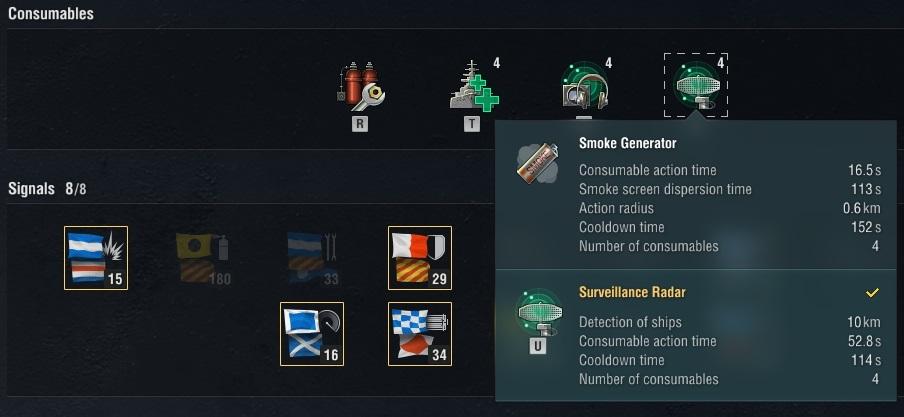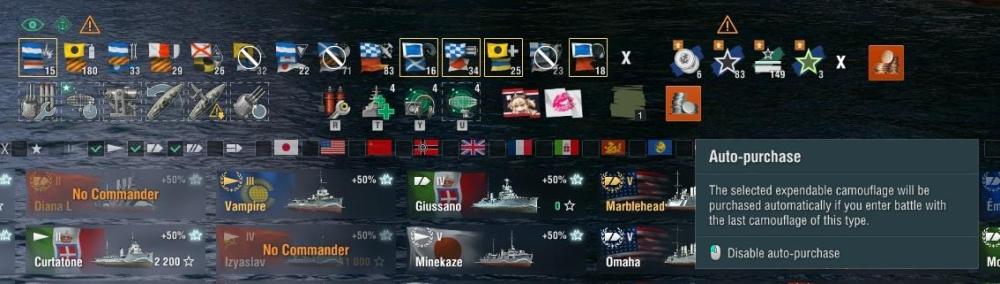-
Posts
172 -
Joined
-
Last visited
-
Days Won
28
Everything posted by Capt_Oveur
-
Checked with v.13.3.0 #05 and it works for me. Did you turn them on? Now the panel shows hydro/locator/sonar/radar in separate columns so there are two extra checkboxes in the settings window. Hold Ctrl and left click on the gear icon on the top left, then make sure the checkboxes are selected
-
Oh man. As an April's Fool Day hoax this one failed big time: those are supposed to be funny! Your post made me sad. Not your fault, many of your observations and ideas are spot on. Let's hope someone from WG will read it... 👍
-

Ship Management consumable section broken since patch
Capt_Oveur replied to John Meier's topic in Issues & bug reporting
Cannot reproduce -

12.0 v8 bug Autospy Side Panel Concealment issue
Capt_Oveur replied to carmelo's topic in Issues & bug reporting
So the detection range displayed for an enemy ship will be equal or less to his actual detection range because CE is taken into account whether applied or not. -

12.0 v8 bug Autospy Side Panel Concealment issue
Capt_Oveur replied to carmelo's topic in Issues & bug reporting
WG has changed - yet again - what concealment values can be seen in the client during battle. The change is for the better, the mods will follow, the old method is buggy. For your own ship and for your team-mates you are shown the actual detection ranges. For enemies it is their best possible concealment, taking into account commander skills like CE (whether aquired or not) and upgrades like CSM1 (whether mounted or not). Audacious, Gearing and Kléber also have Legendary upgrades that reduce visibility. That's why you will see 6.2 km visibility for all enemy Klébers even though probably very few players mount the Legendary upgrade. -

Autospy Minimap features not working porperly
Capt_Oveur replied to soffici's topic in Issues & bug reporting
13.1.0_10: Updated AutoSpy Minimap, Target Info Panel and BADoBEST Style Side Panels with newest consumables data and added the ability to show the new cruiser mounted submarine locator. Let us know if you get any donations, now that their grievances were alleviated, from any of these guys complaining! -
Just three weeks ago you wanted to learn how to mod!? I don't blame you, this game can be frustrating, I have left more than once. However, I see some rays of hope for WoWS. Recently WG started to address the biggest issues: the lack of counterplay against CVs, subs shotgunning and CV squadrons spotting just to name a few. They are making some very encouraging changes, hopefully the game will be fun to play again. BTW, I have recently updated some AutoSpy mods: Info Panel, Minimap and BADoBEST Style Side Panels.
- 1 reply
-
- 1
-

-
This feature was added in modpack version 13.1.0_10
-
I cannot reposition the hiding timer. Is that normal?
-

Wondering if the installer UI shows if a mod is currently working?
Capt_Oveur replied to GDavid's topic in General Discussion
I'll translate. If a mod is included in a (the latest) version of Aslain's modpack then Aslain thinks it is working. I bet he tried it. But if he thinks it's not working it will simply disappear from the modpack. Your only warning comes in the release notes. It would be a nuisance if you had to go to his website to read those. Thank God you can read them in game if you have Aslain's Version Checker installed. -

Carousel Extended doesn't show ships' better icons
Capt_Oveur replied to JeT's topic in Issues & bug reporting
Lesta changed how the ship boxes are generated in the carousel, it used to be coded in Unbound1 now it's Unbound2. So two former Carousel Extended features, fast scroll and the 3D ship images, are now implemented by separate Ub2 mods: Carousel Fast Scroll XP to next ship + 3D ship icons on compact carousel Both are in Aslain's modpack. -

Carousel Extended (WoWS mod) (World of Warships Interface Modification)
Capt_Oveur replied to Capt_Oveur's topic in Fan Zone
Lesta changed how the ship boxes are generated in the carousel, it used to be coded in Unbound1 now it's Unbound2. So two former Carousel Extended features, fast scroll and the 3D ship images, are now implemented by separate Ub2 mods: Carousel Fast Scroll XP to next ship + 3D ship icons on compact carousel Both are in Aslain's modpack.- 1 reply
-
- 1
-

-
It's already handled by mods: you guys need to create a clan icon (24 x 24 pixels, .png format) and your clan commander has to submit it.
-

BADoBEST panel doesnt show correct value (mod v14)
Capt_Oveur replied to Battlenat0r's topic in Issues & bug reporting
It's not totally wrong. It's the range of the Type93 Mod 3 torp. That's what he mounted. Of course he has access to the 'alternative' Type93 Improved with a 20km range but he can select/deselect that many times during a battle so no mod can report if he did that or not. -
There is an in-game color picker that could be added to this mod too, but I don't think anyone would use it. You can see it in the settings for AutoSpy's Minimap. I use this minimap but I never changed any of the colors from their defaults.
-
Nomogram Classic High Visibility dynamic crosshair mod by MegaDommagam This is a slightly modified version of the Nomogram Classic dynamic crosshair mod. The mod was requested on Aslain's Discord by a player with a visual impairment: https://discord.com/channels/305615825413603338/477424933656461322/1071789455297491035 The mod makes the lines thicker, the numbers bigger, and everything is brightly colored. Installation The easiest way to install the mod is using Aslain's Modpack To install the mod manually: download it from the title link at the top of this page unzip it copy the file ng-classic-hv.png into the "..\World_of_Warships\bin\nnnnnnn\res_mods\gui\crosshairs\" folder copy the files common_ng.unbound hv_classic_ng.unbound hv_horizontal_ng.unbound hv_marks_ng.unbound hv_scales_ng.unbound target_tracker_ng.unbound into the "..\World_of_Warships\bin\nnnnnnn\res_mods\gui\unbound2\pc\crosshair\" folder and add <crosshair name="Nomogram Classic High Visibility" renderer="NgClassicHVRenderer"> <textures> <texture>../crosshairs/ng-classic-hv.png</texture> </textures> </crosshair> under the <dynamic> tag to the crosshairs.xml file in the "..\World_of_Warships\bin\nnnnnnn\res_mods\gui\" folder. Uninstallation Reverse all the changes you made. p.s. where nnnnnnn is the build number. You have two folders named (numbered) like that in the bin folder. Most of the time you will have to use the bigger number because that's what's active, unless it's close to the date of a new release and you have pre-installed the update.
-
Good News! mod by Capt_Oveur "No News is Good News!" The mod gives you the choice to hide or display the red 'NEW ITEM' notification markers in the UI. Just RIGHT-CLICK on the 'NEWS' banner to toggle SHOW/HIDE. The mod also adds the mouse instruction to the tooltip. IMPORTANT: The 'NEW ITEM' markers are used not only for news, but for other new elements too. The mod does not hide the markers showing the number of undistributed commander skill points, those remain visible, but it will hide the same widgets for everything else, like unread news, new modules, collection items, emblems and badge elements, etc. Installation: The best way to get the 'GoodNews!' mod is from Aslain's modpack Manual installation: download the mod from here: Good News! Make sure that the version of the mod and the version of your WoWS game client are the same. Make sure the game client is not running. Unzip the mod and: Copy the files good_news.xml and good_news.swf to the folder ..\World_of_Warships\bin\nnnnnnn\res_mods\gui\unbound\mods Check if there is a uss_settings.xml file in ..\World_of_Warships\bin\nnnnnnn\res_mods\gui If no, copy uss_settings.xml from the mod to ..\World_of_Warships\bin\nnnnnnn\res_mods\gui If you already have the uss_settings.xml file, then you have to edit it. Add the following two lines to it under the <mods> tag <xmlfile>../unbound/mods/good_news.xml</xmlfile> <swffile>../unbound/mods/good_news.swf</swffile> (You have to create these sub-folders if they do not exist. The compressed file contains the directory tree for your convenience. nnnnnnn is the build number. There are two such folders and usually the latest build, the one with the larger number, is used, except when you chose to pre-install an upcoming release.) Uninstallation: Undo the changes you made.
-
Adjustable Division Window mod by MegaDommagam If you find that the draggable Division window always covers up something, because it’s too big and it’s usually at the wrong spot, this mod is for you! Mod info: The mod allows you to make the Division window smaller, both vertically and horizontally, by dragging one of its edges (you may have to scroll to see all div members) The mod adds clickable ‘Zoom in’ and ‘Zoom out’ buttons to the 'Chat Box Drop-down Menu' that allow you to scale (zoom out and zoom back in) the Division window’s original BIG size down to MEDIUM or SMALL As some teams use voice chat exclusively, the mod adds a clickable 'SEEING EYE' icon to the 'Chat Box Drop-down Menu'. By selecting and de-selecting the 'SEEING EYE' icon, the player can hide or display the chat half of the Division window. Installation: The best way to get the 'Adjustable Division Window' mod is from Aslain's modpack Manual installation: Download the mod from here: Adjustable Division Window Make sure that the version of the mod and the version of the WoWS game client are the same. Make sure the game client is not running and install any other mods you want to use. Unzip the mod and: Copy div_chat.xml to C:\Games\World_of_Warships\bin\nnnnnnn\res_mods\gui\unbound\mods Copy div_chat.swf to C:\Games\World_of_Warships\bin\nnnnnnn\res_mods\gui\unbound\mods Check if there is a uss_settings.xml file in C:\Games\World_of_Warships\bin\nnnnnnn\res_mods\gui If no, copy uss_settings.xml from the mod to C:\Games\World_of_Warships\bin\nnnnnnn\res_mods\gui If yes, then add the following two lines to it under the <mods> tag <xmlfile>../unbound/mods/div_chat.xml</xmlfile> <swffile>../unbound/mods/div_chat.swf</swffile> (nnnnnnn is the build number of the client, the larger one is the latest, the previous one may still be used by servers in different regions during roll out of a new version. You have to create these sub-folders if they do not exist. The zipped mod file contains the directory tree for your convenience.) WoWS Adjustable Div Chat demo movie.mp4 Uninstallation: Reverse the changes you made during installation.
-
Permanent Karmaflage mod by Capt_Oveur Instead of its actual value, the mod displays a number of your choice as your karma: 999 by default. If you want to display another number as your karma, add <permaKarma> number </permaKarma> to your preferences.xml file under the <IMPositionX> tag. You can enter any integer from 0 to 999999. If you don't want any value displayed, enter -1. The only way to increase your rank is to play Chutes and Ladders and pray to MM. However, instead of your actual rank, the mod can also display a Rank (1 - 10) and a League (1 - Gold; 2 - Silver; 3 - Bronze) of your choosing, if you also add <permaLeague> number </permaLeague> and <permaRank> number </permaRank> at the same spot. If you enter out-of-range numbers, then the actual values will be displayed. An example: <preferences.xml> <scriptsPreferences> <ui> . . <IMPositionX> <permaKarma> 666 </permaKarma> <permaLeague> 1 </permaLeague> <permaRank> 1 </permaRank> Installation: The best way to install the Permanent Karmaflage mod is using Aslain's modpack Manual installation: Click here to download the mod Make sure that the version of the mod and the version of the WoWS game client you are running are the same Unzip the mod Make sure the game client is not running If you are using other mods too, install those first. Check if the following file exists: ..\World_of_Warships\bin\nnnnnnn\res_mods\gui\uss_settings.xml If it does not exist, copy the uss_settings.xml file to ..\World_of_Warships\bin\nnnnnnn\res_mods\gui\ If it exists, then installing the mod requires manual editing of the file. Copy/paste these two lines from the uss_settings.xml file that you got with the mod into the existing one: <xmlfile>../unbound/mods/permanent_karma.xml</xmlfile> <swffile>../unbound/mods/permanent_karma.swf</swffile> under the <mods> tag. Copy the following files from the folders of the unzipped mod: permanent_karma.swf to ..\World_of_Warships\bin\nnnnnnn\res_mods\gui\unbound\mods\ permanent_karma.xml to ..\World_of_Warships\bin\nnnnnnn\res_mods\gui\unbound\mods\ p.s. Your game directory may have a region suffix, e.g. World_of_Warships_NA. nnnnnnn is the build number and the name of the directory containing it. You have to create these sub-folders if they do not exist. The zipped mod file contains the directory tree for your convenience. Uninstallation: Reverse the changes you made during installation
-
CAROUSEL EXTENDED aka Extended MiniCarousel The Carousel Extended mod allows you to see in Port what signals, eco boosts, upgrades and consumables, and even what flags and camo are mounted on your ship. You will see when you run out of a signal or eco boost, or even camo. You can demount all your signals before a Co-op battle and mount them back for a Random. You can quickly filter your ships in the carousel. All this right in Port. The mod adds two elements to the Port: the Carousel Filter Bar above the ship carousel and the draggable Ship Config panel. The ship config panel can be dragged by clicking on the anchor icon above its top left corner. It can be made visible/hidden by clicking on the eye icon, also above its top left corner. It displays the following mounted items: 1st row - signals and eco boosts; 2nd row - upgrades, consumables, flag(s) and camo. When you click on a signal, an eco boost, an upgrade or a consumable, you can manage them right there in the panel; you can also demount a camo and right clicking on an eco boost, flag or a camouflage will open the screen for it. Recommended signals and the best available eco boosts can be mounted/demounted by clicking on the '+' or 'x' buttons. The mod will display warning icons if auto-purchase is enabled for the eco boosts or camos. You can turn off auto-purchase by clicking on the warning icons. The ship config panel will display the exclamation point warning icon if there are signals mounted on the ship for Co-op and also when there are none mounted for other battle modes. This warning can be disabled by manually adding <showSignalWarning> false </showSignalWarning> under <elementsGroupExpand> in the preferences.xml file: <preferences.xml> <scriptsPreferences> <ui> . . <elementsGroupExpand> <showSignalWarning> false </showSignalWarning> Another exclamation point warning icon will appear when an Expendable Ship XP bonus is mounted on a Rental, Premium, Special, Elite, Tier X or Super ship. This warning can be disabled by manually adding <showShipXPBoostWarning> false </showShipXPBoostWarning> under <elementsGroupExpand> in the preferences.xml file: <preferences.xml> <scriptsPreferences> <ui> . . <elementsGroupExpand> <showShipXPBoostWarning> false </showShipXPBoostWarning> The Ship Config panel can be made smaller by manually adding <cons_panel_scale> NN </cons_panel_scale> under <IMPositionX> in the preferences.xml file. The number NN is the % scale of the panel and it must be between 50 and 100: <preferences.xml> <scriptsPreferences> <ui> . . <IMPositionX> <cons_panel_scale> 85 </cons_panel_scale> The above example will make the panel 85% of its default size. Some small elements, like lines with a width of a single pixel, may not be fully visible when the panel is scaled down. The filter carousel bar can be made visible/hidden by clicking on the eye icon above the ship carousel at the left. When it's visible, it replaces the default filter tabs. It appears on the Port, Equipment and Exterior screens. When any filter check-boxes are selected an 'X' icon appears at the left of the bar. You can reset all filter settings by clicking it. As the filter bar is long it may not fit if your screen has a low resolution or if the UI scale is big, so it can be scrolled by using the mouse wheel - in other words it's also a carousel. Installation: The best way to get the 'Carousel Extended' mod is from Aslain's modpack Manual installation: Download the mod from here: Carousel Extended Make sure that the version of the mod and the version of the WoWS game client you are running are the same Unzip the mod Make sure the game client is not running If you are using other mods too, install those first. Check if the following file exist: ..\World_of_Warships\bin\nnnnnnn\res_mods\gui\uss_settings.xml * If it exists, then installing the mod requires manual editing of the file. Copy/paste these two lines from the uss_settings.xml file that you got with the mod into the existing one: <xmlfile>../unbound/mods/carousel_extended.xml</xmlfile> <swffile>../unbound/mods/carousel_extended.swf</swffile> If it does not exist, copy the uss_settings.xml file to ..\World_of_Warships\bin\nnnnnnn\res_mods\gui\ Then copy the following files from the folders of the unzipped mod: carousel_extended.swf to ..\World_of_Warships\bin\nnnnnnn\res_mods\gui\unbound\mods\ carousel_extended.xml to ..\World_of_Warships\bin\nnnnnnn\res_mods\gui\unbound\mods\ Copy the carousel_extended_icons folder into ..\World_of_Warships\bin\nnnnnnn\res_mods\gui\ * Your game directory may have a region suffix, e.g. World_of_Warships_NA. nnnnnnn is the build number and the name of the directory containing it. You have to create these sub-folders if they do not exist. The zipped mod file contains the directory tree for your convenience. Uninstallation: Reverse the changes you made during installation
- 1 reply
-
- 1
-

-
Included in modpack v.12.6.0 #09
-
Easiest is if you use Aslain's modpack and install AutoSpy's Adjustable Markers. Then replace the !as_ship_marker.unbound file in the ..\Games\World_of_Warships\bin\nnnnnnn\res_mods\gui\unbound2\autospy\adjustable_markers\ folder with this one.
-
Hi @OldAndSlow51, Here it is. AutoSpy Adjustable Markers v1 High Visibility with Customizable Colors for 12.6.X I picked the following colors: off-white for player name, highlighter-blue for HP and highlighter-yellow for distance. Used the default colors for the rest. I even spelled color the Arlington way. You can choose your own colors. Cheers! !as_ship_marker.unbound
-
Hi, Ever since premium consumables were removed from the game, consumables are free and not demountable. Even when you have a slot with a selectable consumable, one of them is always mounted: Signals, economic bonuses and expendable camos are 'consumed' only when you enter battle, they do not get removed from inventory when you mount them, so there's no need for a demount all mod. BUT, I assume you asked for the demount all mod because in Port you cannot see what is mounted on your ship or how many of these items are left in your inventory or if Auto-purchase is enabled for camos or economic bonuses so it would be safer knowing that all of these items were removed. There is however a solution to that problem, it is Carousel Extended. You can see and change your ship's config right in Port before you click Battle! Cheers!