-
Posts
5 -
Joined
-
Last visited
Posts posted by Superirish19
-
-
Edited OP since the 9.16 update means that now these are the only files you'll need, and won't need to be updated in the future.
-
Same here with the XFT split config, the received damage doesn't appear.
Noticed it in _15, but was able to have a work-around by selecting GambitER's normal damage panel, and checking the "damage done and received" options instead.
-
Oh dear. I thought I'd fixed that problem (I had that same problem testing it out until I got it to work on my side...) I'll tell you how I got mine to work, and then hopefully it should work on your end as well. To be honest, I'm not an overly techy-person so I was hoping what files I've included would cover it, and I'm sorry that it doesn't work correctly.
-Using Aslain's modpack, select one of the spotting indicators, anything so long as you pick a sound (picking an icon doesn't matter seeing as this part already works).
-From there, go back to the file directory where sixthsense.bnk is located (there should be one there now seeing as you've installed another sixth sense sound indicator)
-Continue from step 3
I hope that helps.
-

After noticing Aslain had added a Monty Python Crew voice mod, I was inspired to make my own Sixth sense indicator. King Arthur shouting "RUN AWAY!" with an icon of him and his men reacting after having a cow fired at them from a catapult I thought was very fitting, given the state of arty. And now, since the 9.16 update, it's now ridiculously easy to install!
The Files:
-Monty Python Sixth Sense Icon (shown above)
-Monty Python "RUNAWAY!" 10 second .mp3 file
--------------------------------------------------------------
Downloading the files and Instructions
---------------------------------------------------------------First, have xvm. Get it through a modpack, or from here (xvm site).
-Download the .png and .mp3 files, attatched below.
-Get the image (.png), rename it "SixthSense" and shove it in *WoTDirectory*\res_mods\mods\shared_resources\xvm\res
-Get the sound (.mp3), rename it "sixthSense" and shove that in *WoTDirectory*\res\audioww
-Go into WoT, go into settings and the Sound tab. At the bottom there should be a drop down box for sixth sense sounds.
-Select "User created" (or whatever it's called) and click the sound icon to test it.
-Enjoy!
-
 1
1
-



[0.9.17.1+] Father Ted Sixth Sense Indicators
in Fan Zone
Posted · Edited by Superirish19
Ever wanted to Fathers Ted, Jack or Dougal telling you you fecked up at hiding and are now lighted up like a christmas tree to the enemy? Well, now you can!
How it looks in action:
The Files
PNG's:
Father Ted:
Father Jack:
Father Dougal:
MP3's:
Father Ted's "Oh Bollocks.mp3"
Father Jack's "FECK.mp3"
Father Dougal's "Careful Now.mp3"
--------------------------------------------------------------
Downloading the files and Instructions
--------------------------------------------------------------
-First, have xvm. Get it through a modpack, or from here (xvm site).
-Download the .png and .mp3 files of your choice, by saving the images and clicking on the .mp3 links.
-Get the spotted image of your choice (.png), rename it "SixthSense" and shove it in *WoTDirectory*\res_mods\mods\shared_resources\xvm\res
-Get the spotted sound of your choice (.mp3), rename it "sixthSense" and shove that in *WoTDirectory*\res\audioww
-Open WoT, go into settings and the Sound tab. At the bottom there should be a drop down box for sixth sense sounds.
-Select "User created" (or whatever it's called) and click the speaker to test it.
-Enjoy!