-
Posts
5797 -
Joined
-
Last visited
-
Days Won
230
Posts posted by Quaksen
-
-
Yes 🙂
-
Moved your thread since you posted in Warships 🙂
I don't think that's possible, but who knows.
I assume you already know that you can turn off messages from "not in friends list"? 🙂
-
Just now, 1810328 said:
I'll try and see if I can see what your describing.
If you can't find it, just drop by here again.
❤️
-
Mod number is basically line number.
It's also shown as "Component number" within the modpack list itself, when you have descriptions open.
You can search in Components_List.txt which is created in Aslains folder. It'll be in your game folder.
-
Don't know if the ones you are refering to are default in Tank Icon Maker or if they're custom mades
But I'm sure if Aslain drops by the thread, he can figure something out 🙂
-
For icons, they would need to be created by Tank Icon Maker, with different font to be changed.
Can't just open the icons and change the text in Photoshop 🙂
-
8 minutes ago, XOrtefaxt said:
As I know the mod is still in developing
As far as I noticed, and like Aslain also mentioned, esther hitzones doesn't seem to be developed anymore.
Looks like the file dates were just blanked changed to something new. But modified dates are 2021ish.
-
 1
1
-
-
A lot of the extra space by the "original" file, is the scripts inside.
Aslain doesn't use the mod menu and uses the skin files without those scripts.
Not sure what else might be different.
-
Because RaJCeL hasnt added it or other events. The joy of manually updated things. 🙂
-
-
Mod is supposedly being worked on or already ready for release. 🙂
-
 1
1
-
-
The shitty old mod won't return.
There's a new one already made though 😉
-
You need to show the file that you're getting the 404 error on - otherwise it'll never be fixed. 🙂
Drag the window away, show what is underneath it.
Or write the file name. -
Have a read here, it explains which file you need from your WoT folder, and the program you need to use on the new computer, with the file you saved.
-
Like the changelog mentions:
- important info: the Side Panel mods, as well as combat mods that depend on the performance characteristics of ships (i.e. minimap AutoSpy or Battleframe, Info Panel Enemy, Lastomer etc.) will not return until the next version/patch of the game client 12.3.0.0 due to the lack of necessary data.
- re-added previously removed Side Panels and minimap mods - but be warned, their functionality is slightly limited. Please don't report problems with that mods.
-
 1
1
-
 2
2
-
-
That's the modpack itself.
The error you're getting - is within the modpack, right?
It should tell you a file name. The error box that shows up, you can drag away 🙂
-
Ah, well. Aslain cannot fix the missing file without knowing the file name 🙂 maybe next time if you see it again.
-
-
Please show or write the file it fails on 🙂
-
Pretty sure the options are either:
Using XVM minimap
or
Enable Expanded Minimap in WoT's own settings menu
Not sure what else 🙂
You can search within "components_list.txt" in Aslain's folder. But there's nothing for the word "known" for example.
-
 1
1
-
-
"- re-added the most of previously removed crosshair aim circles" in newest modpack 🙂
-
No idea what you would need winzip for.
The modpack itself is exe.
And Windows extracts zip files by itself if you downloaded the smaller pack.
-
Your download didnt finish properly if youre asked to use something to start it with.
Try another browser maybe?
What does the modpack file look like in your downloads folder?
-
Did you download the torrent file instead of clicking download link #1 or #2? 😛


Equipment demounting mod
in Request a mod
Posted
Game doesn't update for another 2 days.
It'll be in modpack for the 1.20.1 version. 🙂