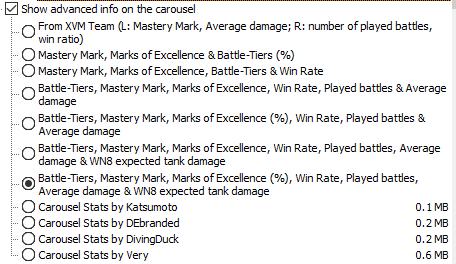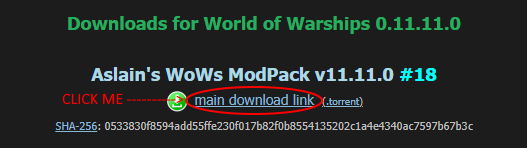-
Posts
5575 -
Joined
-
Last visited
-
Days Won
218
Everything posted by Quaksen
-
Maybe you can find some non-XVM alternatives for what you had selected there, to make up for it 🙂
-
1: You can search all you want in the Components_List.txt file inside Aslain's folder. It'll be in your WoT folder. Locations in that text file, matches the modpack list. Searching in the modpack is impossible in the software used - and there's no one able to make a new one. 2: You get those bulbs because of XVM. Selecting any one XVM option, gives you entire XVM as default when you do not select something else in the list that would change the defaults. Not sure what will happen if you pick the option to hide XVM's icons in the player panel section.
-
-
Double check you're installing to the game you're actually starting. In Wargaming Game Center, click Settings, then Show In Folder Look at the folder path shown there at the top Compare that to where you pick in modpack on the step asking you where your game is 🙂
-
Advanced Tech Tree is removed until fixed, as Aslain noted in changelog
-

Hit a tank that is partially behind a rock?
Quaksen replied to Tankdriver's topic in General Discussion
It's a game feature. https://worldoftanks.com/en/news/updates/1-16-1-map-vehicle-outlining/ -
You'll need Battle Hits Viewer selected in modpack. 🙂 Bottom 20% of the list, roughly.
-
-

v1.19.0.2 #06 triggering my antivirus software
Quaksen replied to Yobtar's topic in Issues & bug reporting
The joys of false positives. And pretty much always from either AVG or Norton 😄 You can always check the SHA-256 checksum, on the file you downloaded, compared to the checsum Aslain posts. Virustotal.com posts the checksum, for example. Or this site: https://emn178.github.io/online-tools/sha256_checksum.html -

Getting virus alert during opening of WOWS mod
Quaksen replied to USAMU82's topic in Issues & bug reporting
The modpack you downloaded, try checking the SHA-256 checksum, you can do that easily through this page: https://emn178.github.io/online-tools/sha256_checksum.html And if it ends up showing: 81bcf4a44751bba0e1e3cee0a4ae734968dba4045518c481c58f5af48d74e40b Then what you are seeing is a false-positive by your anti-virus software. 🙂 -

Player panels show wot rating not win8
Quaksen replied to In game player panels's topic in Issues & bug reporting
You need to change your choice on modxvm.com The settings page there, has the rating type -
Well. Not sure you'll find much help here, as long as you're using an illegal mod (the tundra mod) So - stop using that - and if you are still having issues - post logs created with the archiver program Aslain has in your World of Tanks folder. Double click: Aslains_WoT_Logs_Archiver.exe Then attach the created zip file in a thread here on the forum.
-
Youre downloading the zip file, which is just XVM, and nothing else. If you want the modpack - then get it from the links above that. 🙂
-
The ASIA client has the Japanese language files - so if someone with the ASIA client shares them with you, you could have that language in the EU client.
-
If you just want a dot - that's in the game settings for crosshairs. If you want to see numbers - it's about 40% down the list in the modpack.
-
Game is 1.19.0.2 (don't look at WGC version number... that number doesn't matter.. mods/res_mods folder number does)
-
Well, your selection just says "Circles", but has none of the circles selected in the sub-menu. Perhaps take a look at that? 🙂
-

after installation I do not see the changes in games
Quaksen replied to Viseryx's topic in Issues & bug reporting
Common thing for that is installing to the wrong game folder. Open your Wargaming Game Center, click Game Settings and "Show In Folder" - look at the folder path there, at the top. Then launch modpack - on the screen where you pick folder path - are they the same? No? Then you need to change it to the one you found above. 🙂 -
If you install mods, and nothing is in the game, then you didn't install to the correct game folder. In Wargaming Game Center, click on Game Settings, then Show in Folder, look at the path in that window that opens. Match that to the one you pick when you install modpack. They aren't the same, likely, if you see no mods.
-
Then you are not installing to the correct game folder. In the modpack, on one of the first screens, where it asks you to pick your World of Tanks folder - look at that path shown. Then open Wargaming Game Center - click Game Settings and "Show In Folder" Then look at the path shown there. Those need to be the same. If they're different - you're installing to a game folder that you are not starting the game from. 🙂
-
The new file is only created if you run the modpack without using LoadInf to start the modpack with - as far as I know. So run the modpack without using LoadInf to start it with - and complete installation. Basically - you should only use LoadInf to load the setup between old and new computer, and then run modpack without it after 🙂 I hope English reply is fine. 🙂 Hope it makes sense 😄
-
Missing mods is often because you might not have the right game folder selected. When you click Game Settings in Wargaming Game Center, click on "Show In Folder", compare that path to the one you picked in the modpack. If they're the same - check the link in my signature - and post your logs zip file 🙂
- 1 reply
-
- 1
-

-

Changing the mod after once it is installed
Quaksen replied to Usm41a3's topic in General Discussion
You need to run modpack again and then make your changes 🙂 Carousel can probably be set in WoT's settings menu though, I think it's on the left side in general settings. 🙂