-
Posts
178 -
Joined
-
Last visited
-
Days Won
29
Everything posted by Capt_Oveur
-
I have been trying to rewrite this mod. It's been a struggle because some variables needed for the calculations to predict the outcome of the battle are not in dataHub, i.e. not readily available in the client. I have found workarounds, so I think I could finish the mod, however yesterday WG told me another modder has done it using the new ModsAPI_v2.0. (Those type of mods are allowed to import game client modules and use non-obfustated objects, game engine methods and Python modules/libraries used by the client. However, those mods are released together with the client, they cannot be tweaked, they are controlled releases and include the modder's digital key, and they are valid for 30 days.) So, do I finish it?
-
The author of the mod stopped modding a long time ago. AFAIK he was contacted but can't update the mod. I took a look at it, there's nothing wrong with the code of the mod but some variables don't get updated because of changes in the client. I could not fix it so I'm rewriting it. I can't work on it for the next few days (it's Thanksgiving weekend in Canada) I'll pick it up again next week. The ETA is sometime next week IF I can do it at all. Cheers!
-
I sometimes wondered how southpaws play this game. This is one nice hack! 👍
-
Well, if you want to mod side panels, you'd better use a modded one. Try Hakabase's for example. You can change it's position in its settings and as a bonus, it will show you radar and hydro ranges.
-
Side panels by Hakabase and some other mods
-
Who would've thought? It's now an approved WoWS mod: https://forum.worldofwarships.eu/topic/152690-allkapitein-goldmember-picture-only/
-

Session Stats causing bugged Battle Results behavior
Capt_Oveur replied to Kasmir's topic in Issues & bug reporting
WG has not fixed this API bug in 0.10.7, now they are saying it will be fixed in 0.10.8. -
There is one more thing you may try, but I dunno if it's gonna work because I don't have a 4K display ☹️ Solution #5?: Use different UI scales for the different resolutions: keep your TV at 4K, but in Settings increase the UI scale to max. Arrange your mods and see if they show up on your HD laptop screen with the UI scale set at minimum.
-
Your existing config works on your big screen, so make the TV folder and copy your preferences.xml there. You also want to play on your laptop, so do #1 or #2 next When you are happy with how your mods look on your laptop, make the Laptop folder and copy the new preferences.xml there Use 4k for movies but try #4, i.e. play a few battles on your TV with the new preferences.xml you just made for your laptop, but at HD resolution and 60Hz refresh. If you like it you are done, keep using HD when you play on your TV (#4), you may delete the Laptop and the TV folders with the preferences.xml files If you don't like it, you will do #3, you keep the two different preferences.xml files you made and copy the one from the TV folder back to World_of_Warships when you play on your TV in 4k, and copy the one back from the Laptop folder before you play on your laptop. Once in a while, when you finished playing, you may want to copy the preferences.xml back from the World_of_Warships folder to the Laptop or TV folder, whatever device you just used, to keep it up-to-date. It would be fairly easy to write two batch files to make it automatic.
-
Hey @MaddTrker, Your laptop's display is HD with a resolution of 1,920 x 1,080; while your TV is 4K with 3,840 x 2,160. The absolute positions of different screen elements are given as X and Y co-ordinates. If the X is bigger than 1,920 and/or the Y is bigger than 1,080 the element will be outside of your laptop screen so it won't show. Solution #1: Delete the position co-ordinates of the mods that do not show and then re-initialize them on your laptop screen. These co-ordinates are stored in a file called preferences.xml in the World_of_Warships folder. The X co-ordinates for different mods will be between the <IMPositionX> and </IMPositionX> tags, the Y co-ordinates will be listed between the <IMPositionY> and </IMPositionY> tags and they have distinctive names. For example for the two (your own and the enemy's) score timers: <IMPositionX> <STEnemy> 1148.0000 </STEnemy> <STAlly> 1040.0000 </STAlly> </IMPositionX> <IMPositionY> <STEnemy> 121.0000 </STEnemy> <STAlly> 119.0000 </STAlly> </IMPositionY> If you delete the 2 STEnemy and the 2 STAlly lines and save the preferences.xml file (make sure it is saved as .xml and not .txt) the mod's position co-ordinates willl revert to their default values. The default values are calculated from the actual screen size when the mod is first launched, so make sure you launch the game on your laptop screen. For some mods you will have to do this every time you switch from your big screen to the small one, unless you can find positions for your mods that kinda work on both resolutions. The co-ordinates for the chat mod are called <advChat>; for the Advanced HP Indicator they are <advHPIndicator_positionX> and <advHPIndicator_positionY> but those are further down, between the <chatBoxWidth> and </chatBoxWidth> tags. Solution #2: Delete the preferences.xml file. (Or just move it, to play it safe) It will be re-created when you launch the game next time but you will have to re-customize all your client and mod settings. Solution #3: Maintain two versions of the preferences.xml file. COPY your preferences.xml file to a folder called TV, then do Solution #1 or #2. COPY the new preferences.xml from World_of_Warships to a folder called Laptop. When you want to play COPY the preferences.xml from the appropriate folder to the World_of_Warships folder and overwrite the one there. Save new copies of preferences.xml from time to time. Solution #4: Use your big screen TV also at 1,920 x 1,080 resolution. I bet 4K looks stunning, however the 30Hz refresh is kinda slow for gaming. If you drop down to HD I think the refresh rate can go up to 60Hz. Then you have to do Solution #1 or #2 only once. I hope this helps. Good luck!
-
You install it with Aslain's to start. It will update itself automatically once you have it.
-

Session Stats causing bugged Battle Results behavior
Capt_Oveur replied to Kasmir's topic in Issues & bug reporting
I have stopped using the Session Stats mod just to see how wrong you were. Well, you were right. So then the bug WG admitted and found must be in the API that Session Stats is using. -

Session Stats causing bugged Battle Results behavior
Capt_Oveur replied to Kasmir's topic in Issues & bug reporting
It can behave in funny ways that will make you believe you found a solution. However, there's no WG bug that a mod or its absence can cause or fix. -
In celebration of the Dutch cruisers I invited the only Dutch super-villain I know to be a commander. Just drop the .zip into C:\Games\World_of_Warships\Aslain_Modpack\Custom_mods and run Aslain's modpack installer again. Cheers! or Proost! https://www.youtube.com/watch?v=HnzH15hwt48 Note: It's actually two mods, one for the image and one for the name. The only way to change the name is to mod the global.mo file, so this mod is not compatible with other text mods. Also every time the global.mo file changes in the client the new global.mo file has to be re-modded. When you are recruiting a new commander and click on 'change the name', you get one composed by RNG from 30 first names and 30 last names. May take awhile. So I picked a full name first then edited that first name and that last name. Now in the movie his first name was actually Johan but after his smelting accident he went by his alias so I made that his first name. There are tutorials, tools and examples on how to mod global.mo on the WoWS forums. Capt_Goldmember0.10.6.0v1.zip
-
In Aslain's modpack already!
-

Session Stats causing bugged Battle Results behavior
Capt_Oveur replied to Kasmir's topic in Issues & bug reporting
Come on guys, this horse was flogged to death many times already. Nothing to do with mods, it's a known WG bug, happens mostly when there were CVs in the battle, WG is working on it, they promised it's gonna be fixed in 0.10.7. Cheers! -
Hi, I made the mod you asked for. Look for it in a future update of Aslain's modpack. If you are just DYING to try it out before anyone else, then install all your fav mods with Aslain's modpack installer and do not forget to choose 'Demount All Signals from All Ships' as one of them. Because our old friend Aslain is getting lazy and he started using ModsInstaller, and that's a bloody PnF mod itself, that gets executed only when the client is started up, you have to start up the client. You don't have to play a battle, just start it up, then exit. Download the mod from the link on it's website. Unzip the mod and copy the files demount_all_signals.xml and demount_all_signals.swf from it to C:\Games\World_of_Warships\bin\nnnnnnn\res_mods\gui\unbound\mods and overwrite the files already there with the same names. You're almost done, you just have to make a new folder for our lonely recycle icon in C:\Games\World_of_Warships\bin\nnnnnnn\res_mods\gui called demount_icon and copy the recycle.png file there. Enjoy! It's like a guaranteed Super Container with potentially 1,000+ signals and 100+ camos! This is the mod's webpage: https://forum.worldofwarships.com/topic/218382-0106x-demount-all-signals-and-camo-from-all-ships/ Cheers!
-
It's literally two lines above your post
-
Hi, the mod replaces the music after defeat. I hope you'll like it. Drop the mod here: Then don't forget to select it in Settings: Cheers! dont_bring_me_down.zip
-

Critical error could not find resources
Capt_Oveur replied to Hercules's topic in Issues & bug reporting
As you can see there is no one else complaining about this problem here, so it is not mods related. Your best bet is to open a ticket with Player Support. -

Critical error could not find resources
Capt_Oveur replied to Hercules's topic in Issues & bug reporting
Could not find critical error 😜 -

BadoBest side panels v1 or v2 position nudging
Capt_Oveur replied to Somtaaw's topic in General Discussion
You could also use... ...Mods! 😉 Like Small ribbons and Move ribbons to the centre -

Overlays/HUD not present when running Replay
Capt_Oveur replied to ObnoxiousPotato's topic in Issues & bug reporting
It's caused by an image post-processing mod. If I delete or move the 'shaders' folder all the HUD is showing in replays -

Overlays/HUD not present when running Replay
Capt_Oveur replied to ObnoxiousPotato's topic in Issues & bug reporting
I got the same issue. Only when I use ALL my favorite mods. I guess it's only one of them that screws replays up. However, I don't want to do the one mod at a time thing AGAIN...